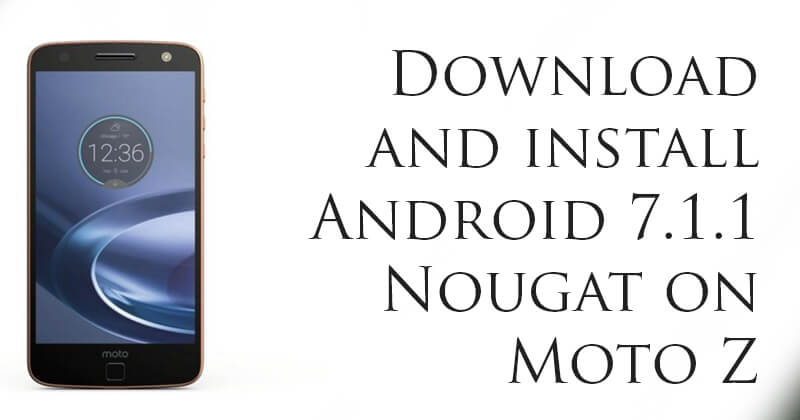This update is rolling out officially you also can check for the update manually by going to your mobile’s settings > about phone > System update, if the update is there then go ahead and install the update if it was not then waiting for the update notification or update your device to Nougat manually with the help of this guide. Android 7.1.1 Nougat on Moto Z The Nougat update is being rolled out part-by-part in specific regions, so it will indeed take a lot of time for it to roll out worldwide. If you own a Moto Z and are planning to attain the sweet Android Nougat features that come with the update, then look no further! Here is out depth guide on How to Manually Update Moto Z to Nougat Manually. Android 7.1.1 Nougat on Moto Z
DISCLAIMER
RootMyGalaxy.net is not responsible for any hardware/software issues that occur to your device(s) by following this guide. We are certain that the following guide is carefully written, avoiding any mistakes on our side. If you are unsure of the causalities that may occur if the procedure goes wrong, then please don’t proceed.
PRE-REQUISITES
This guide is for the Moto Z A complete nandroid backup of your device is recommended, in case something goes wrong.Guide How To Create & Restore Nandroid Backup On Android Devices Make sure your device is charged at least upto 60%, to prevent unexpected shutdowns in the process. Before you begin with the tutorial, make sure that ‘USB Debugging‘ is enabled from Settings > Developer Options.
Downloads
Download Nougat 26.51.19 OTA for Moto Z – Download Download Nougat 26.51.19 OTA file for Moto Z – Download
How to Install Android 7.1.1 Android Nougat Firmware on Moto Z
Now, Install Android Nougat firmware executing the following command.
Wait until the installation process completes Done!!!