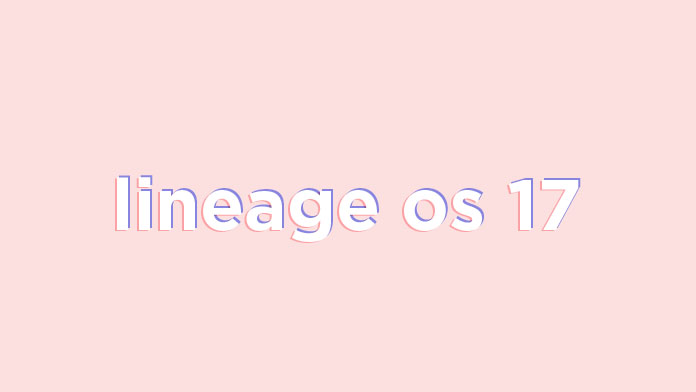Note: This ROM is a GSI File. GSI Stands for Generic system image. It is a system image close to “pure Android” based on unmodified Android Open Source Project (AOSP) code. GSI ROMs can be installed on supported project treble enabled devices. This ROM has been tested by a user named petesanchez who post this on Xda ” Dirty flashed 20191231 Arm64_bvN over your previous build, works great on my Umidigi A5 Pro. No Gapps installed and removed some lineage default system apps. Minor bug in Settings/Display/Expanded desktop, force closes. Thanks for making this Rom.”
Lineage OS 17 On Umidigi A5 Pro | Android 10 | Android 10 Features
Now let’s talk about Lineage OS 17 features and the release date. The official release date of Lineage OS 17.0 is unknown. But the ROM will have all the Android 10 features as it will be based on Android 10 (Q) source code. It will have a totally new UI like Android 10 and the most hyped feature of Android 10 system-wide force dark theme will also be available on the ROM
A system-wide dark mode Smart Reply for all messaging apps. New easy sharing menu. Quicker access to settings. A standard depth format. Overhauled permissions. Wi-Fi sharing via QR codes Focus Mode
As Lineage OS 17 is based On Android 10’s Source code, it has all the latest Android Oreo features and in addition to that Lineage OS also has some extra customization features.
Pre-Requirements:
Make sure the bootloader on your device is unlocked and your device is rooted and you have a custom recovery installed. Make sure your device has more than 50% battery. Make sure you have taken a backup of your important data. Now proceed To Install Official Lineage OS 17 On Umidigi A5 Pro.
Downloads
Lineage OS 17 for Umidigi A5 Pro: Download Link || Check the official forum for latest link Download GApps For Lineage OS 17 ROMs
Important A only arm32 – arm avN A only arm64 – arm64 avN A/B arm64 – arm64 bvN A/B arm32 – arm bvN
How to Install Lineage OS 17 On Umidigi A5 Pro | Android 10 (Unofficial)
Make sure your device is rooted and have the latest TWRP recovery installed. Now transfer the downloaded files to the internal storage of your device. Now reboot to the TWRP recovery Take a nandroid backup by selecting the option from the home screen and then your data and cache from the recovery menu. Guide: How To Create & Restore Nandroid Backup Now return to the main menu of TWRP and wipe cache, data, and system before flashing the ROM
In order to Wipe data: Go to Wipe —> Advanced Wipe and select Dalvik/ART cache, cache, System, Vendor, and Data and then swipe to wipe. (Don’t select the internal storage)
Now Return to the main menu of TWRP again and install the GSI ROM which is just a system image. Go to Install -> Install Image -> select system.img
Next flash the Gapps file like custom ROMs Guide: How To Flash GApps (Zip) via TWRP Recovery Last but not least, flash Magisk (optional) if you want to root (not recommended as all devices have different methods) Guide: How To Install Magisk On Android Pie To Gain Root Done!! Now reboot your device
Your device should boot into the latest Android 10 / Lineage OS 17 ROM. Source: Xda