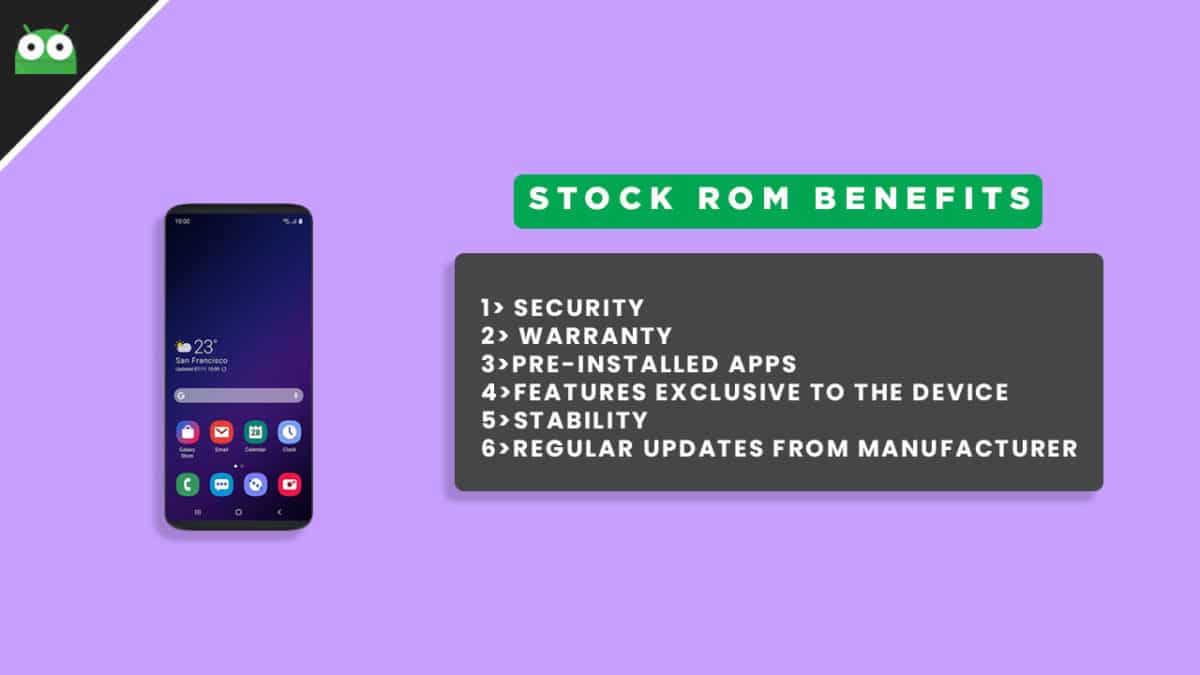Within a year, the Oppo sub-brand Realme has achieved its own user base and the company is doing really well in terms of providing firmware updates & launching new devices. Currently, Realme XT users can download and install the latest firmware version RMX1921EX_11.A.13 based on Android 9 Pie. You should check the latest firmware version at the time of downloading via the official Realme Software Update page. As the device is powered by the Qualcomm Snapdragon processor, we will share with you the firmware installation guide by using QPST Tool or QFIL Tool. Now, take a look at the device overview.
About Realme XT
The device has a 6.4-inches Super AMOLED Full-HD+ display with the Corning Gorilla Glass 5 protection. The handset is scheduled to get the latest Android 10 update in 2020. It’s powered by the Snapdragon 712 chipset (10nm) and has 4/6/8GB of RAM, 64/128GB of internal storage. Further, you can add a 256GB of MicroSD card. The device features a 64 MP (wide, f/1.8) + an 8 MP (ultrawide, f/2.3) + a 2 MP (dedicated macro camera, f/2.4) + a 2 MP (depth sensor, f/2.4) camera setup with an LED flash, PDAF, Panorama, HDR, etc. While the handset has a 16 MP (wide, f/2.0) selfie camera on the front side. It has a 4000mAh battery with 20W fast charging support. There is a 3.5mm headphone jack, Wi-Fi 802.11 a/b/g/n/ac, Bluetooth 5, GPS, Type-C, FM Radio, and more. The device also packs an optical under-display fingerprint sensor, gyro, proximity, accelerometer, compass sensor.
Install Realme XT Stock ROM (Firmware File)
There are loads of benefits of having the stock ROM of an Android device. You can Fix Bootloop and Black screen issue by flashing back the stock firmware. If you are facing some software related issues, then you can flash the stock ROM to fix that. You can Unbrick and unroot your device by flashing back the stock firmware which will give you your device’s warranty back.
What Is Stock ROM and What are its benefits?
Stock ROMs are the ones that come pre-installed on phones or tablets. These are the versions of Android developed by the OEM’s for making their phones look unique. They also come pre-installed with certain apps. The reason for the usage of Custom ROM’s over Stock ROM’s are:
- Security: These ROMs are developed by big companies and hence there are fewer chances of malware/ virus affecting the phone.
- Warranty: Installing a Custom ROM needs root access and this voids warranty of your smartphone in most cases. A lot of OEM’s do not allow the root access or customization.
- Pre-installed apps and features: A lot of these ROMs come with pre-installed apps which are sometimes useful. These apps vary between different manufacturers and even for models. Some OEM’s also give their customers premium features like Launchers, wallpapers, home screen, etc.
The Advantages Of Realme XT Stock Firmware
Flash Stock To Unbrick your Realme XT Flash Stock ROM to Fix the bootloop problem. Upgrade and Downgrade Realme XT Unroot or Fix Bugs on your phone. To fix the lag or stutter on Realme XT Revert back to stock to gain your warranty.
Disclaimer:
RootMyGalaxy.net is not responsible for any damage happened to your device(s) while following this guide so please proceed at your own risk. However, we would be happy to help with any problems within our reach
Pre-Requirements:
Make sure the battery percentage is more than 60%. Download the QPST Tool. Install the Swipe Mobile Drivers on your PC. Install ADB & Fastboot drivers on your computer. Guide – Quickest Way To Install Android ADB and Fastboot (with drivers) on Windows or How to Install ADB and Fastboot on Mac or Linux Now, Enable the Developer option. Guide – How to Enable Developer Options & USB Debugging on Android Create a Nandroid backup on your device How To Create & Restore Nandroid Backup On Android Devices
Download Realme XT Stock ROM
RMX1921EX_11.C.07: Download RMX1921EX_11.C.05: Download RMX1921EX_11_C.03: Download RMX1921EX_11_C.02: Download RMX1921EX_11.A.14: Download RMX1921EX_11.A.13: Download RMX1921EX_11.A.12: Download RMX1921EX_11.A.11: Download RMX1921EX_11.A.10: Download RMX1921EX_11_OTA_0100: Download
Steps To Install Official Stock ROM On Realme XT
You can either follow the QPST Tool method or QFIL Tool method in order to install the Stock ROM on your Realme XT device.
Method -1: Using QPST Tool
First of all, make sure you have followed each and every step mentioned in the pre-requisites section and download the QPST File. After downloading, you will find two files Qualcomm_USB_Drivers_For_Windows.rar and QPST.WIN.2.7 Installer-00429.zip Open the QPST Win folder then Install the QPST.exe on your windows Once it is installed, go to the Installed Location on the Main Drive (C) Open the QPST Configuration, Click on Add new port -> Select the com port of your device -> and close it After that Open the EMMC Software Downloader in the same folder located all the QPST Files In EMMC Software Downloader, Check program bootloaders -> Browse for the device com port Now Click Load XML Def and browse for rawprogram0.xml in folder ROM in EMMC Software Downloader (make sure you have extracted the ROM Zip file) Click On Load Patch def and browse for patch0.xml in folder ROM Check the search path 2 and browse for the folder ROM After all this click download, wait for the download to finish (it will find a new driver, install that) Now, wait for the process to finish. Once it is done, remove your device from PC and you have installed Stock ROM on Realme XT.
Method -2: Using QFIL Tool
Step 1: Make sure that your PC has Qualcomm USB drivers installed on it. (If not download and install them, check pre-requirement section) Step 2: Download the Qualcomm Flash Image Loader (QFIL) on your computer and Extract that using any unzipper app like WinRAR. Step 3: Now go to the extracted folder and Open QFIL.exe.
Step 4: Once you enter the QFIL tool, you will see the basic user interface of the tool.
Step 5: Now, Switch Off your Smartphone or Tablet.
Step 6: After your Device is powered Off, Press and Hold Volume UP Key and Connect the Device to the Computer using USB Cable.
Step 7: Now, In QFIL, Click on Browse Button
Step 8: Now locate the Firmware File (.mbn).
Step 8: Once, you have added the firmware file, the QFIL tool will automatically load the rest of the firmware data. Step 9: Now, Click on the Download button to begin the Flashing Process.
Step 10: Like all other devices and tools, this flashing Process will take up to 10-15 minutes to complete. Once the Flashing process is completed your device will be reboot automatically. We hope this guide will help you a lot. For any queries, you can comment below.