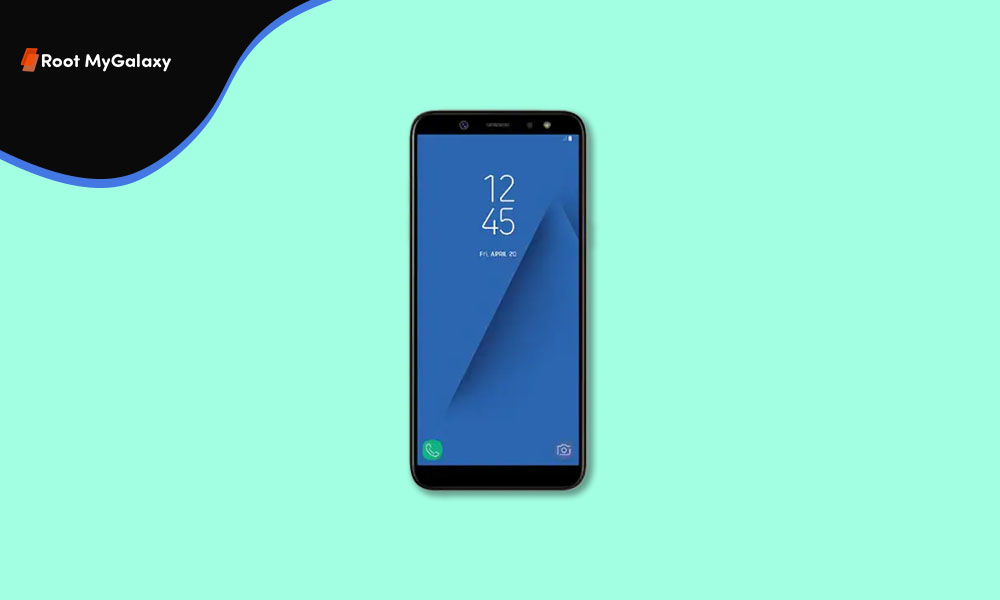This update is currently being rolled for Samsung Galaxy J6 devices in some European countries like UK, France, Germany, Hungary, Italy, Bosnia, Austria, Switzerland, Romania, Luxembourg, Spain, Netherlands, Czech Republic, Serbia, Ireland, UK, France, Germany and Hungary. If you are a Galaxy J6 user, you may have already received the June 2020 Security Patch OTA update notification on your device. If the update has not been on your device’s system update section, then just wait for few more days for the update to come, else you can manually download and flash the J600FNXXU8CTF5 June 2020 Security Patch on Galaxy J6 using Odin by following our guide.
Galaxy J6 June Security Patch update in Europe
As we mentioned it above the update brings the latest security patch update which was released by Google in June Security. Most of the security vulnerabilities have been addressed. It also brings some bug fixes which were available in the previous build. Thus, you should download and install the update to your Samsung Galaxy J6 which will come as an OTA update to your phone.
You can manually check for the update from Settings > Software update >Download updates manually. If there is no update showing on your device, then wait for few days for the update to come to your device as it is being released phase-wise manner or you can manually flash the full firmware using Odin Flash Tool. [su_box title=”Update Details” box_color=”#000000″ title_color=”#ffffff” radius=”2″]
Device Name: Galaxy J6 Model: SM-J600FN Region: Europe Android version: Android 10 Build Number: J600FNDXU6BTE2 Android Security Patch Level: 1st June
[/su_box]
Changelog
June 2020 Google Security patch Bug Fixes Security and Performance improvements
Steps to Install June 2020 Security Patch on Galaxy J6
[su_note note_color=”#dcedf1″ text_color=”#000000″ radius=”2″]
✔ Download J600FNDXU6BTE2:
You can download any Galaxy firmware using Samfirm Tool, Guide: Download Latest Galaxy Firmware using SamFirm Tool Or Using Frija Samsung Firmware Download Tool
Odin Flash Tool
Check sammobile website to get the latest firmware for your device [/su_note] [su_note note_color=”#ffded9″ radius=”2″]
⚠ Disclaimer
RootMyGalaxy.net is not responsible for any damage happened to your device(s) while following this guide so please proceed at your own risk. However, we would be happy to help with any problems within our reach [/su_note]
Installation Guide (Manual Flashing using Odin)
If the installation is successful, you will see the message Pass in the Log Tab.