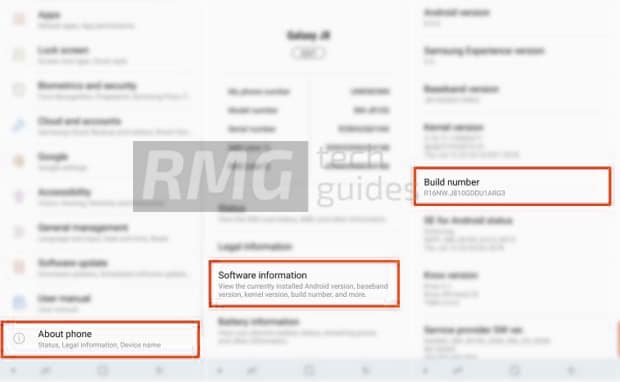In Android, the Developer Option setting is a very important setting. By default the option is hidden, but you can easily Enable Developer Options In Galaxy Note 9 by following the given simple steps. The Developer settings contain many useful settings like USB debugging which are very important for rooting or modding android device. The Samsung Galaxy Note 9 comes equipped with a 6.4 inches Super AMOLED display (1440 x 2960 pixels resolution). The global variant is powered by Samsung‘s own Exynos 9810 Octa-core CPU whereas the US and Chinese variants are powered by Qualcomm SDM845 Snapdragon 845. The latest Galaxy Note device has 128/512GB internal storage coupled with 6/8GB of RAM. The Samsung Galaxy Note 9 sports a Dual 12MP (f/1.5-2.4) + 12 MP (f/2.4) rear camera and an 8MP front camera. It has a heart rate monitor sensor on the rear side with a fingerprint scanner. It comes with Android 8.1 Oreo and it will be updated to Android Pie 9.0 in coming weeks. It houses a 4000 mAh battery.
Steps To Enable Developer Option and USB Debugging On Galaxy Note 9
1.Developer Option
First, open Settings on your Galaxy Note 9 Now scroll down to About Phone and Click there Tap on software info Scroll down to Build number and tap 5-7 times to enable developer option
2.Enable USB debugging on Galaxy Note 9
Once you enabled the Developer Options. Returned back to Settings > Developer Options > USB Debugging. Just Enable that option. Done!! USB Debugging on Galaxy Note 9 is now enabled.
If you liked this guide, then share it. If you have any quarries regarding this guide, feel free to leave that in the comment section down below.