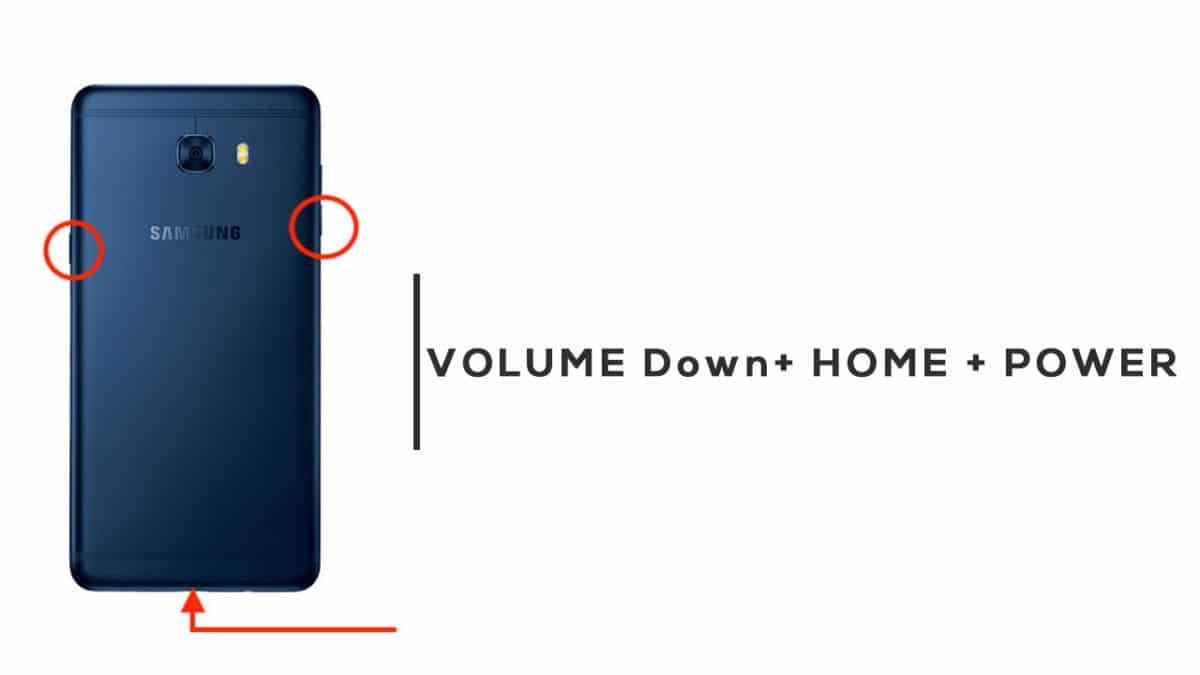Many android devices have added multiple boot modes for a long time. But for some reasons, Samsung has only added default boot into the recovery mode. But users can still move into the bootloader or fastboot mode from recovery mode. The steps to do this on AT&T Galaxy Express Prime 3 are listed below. Please read through to find out more about this. The Samsung Galaxy Express Prime 3 is an AT&T exclusive device. AT&T Galaxy Express Prime 3 comes equipped with a 5 inches TFT display (1280 x 720 pixels). The screen is protected by Gorilla Glass protection. It is powered by a Quad-core 1.4 GHz Exynos 7570 coupled with 8GB of RAM. It has 16 GB of internal memory which can be expanded by microSD up to 256GB. The device sports an 8 MP rear camera with an aperture f/1.7 and a 5 MP front camera. It houses a Li-Ion 2600 mAh battery. The AT&T Galaxy Express Prime 3 runs Android 8.0 Oreo out of the box.
Steps To Enter Odin Mode On AT&T Galaxy Express Prime 3 (Enter Download Mode)
Completely power off your AT&T Galaxy Express Prime 3 Once the device is switched off, press and hold Volume Down + Home + Power button at the same time. You will be shown the Samsung logo followed by a warning screen almost instantly Now Press Volume Up to keep going. After a few seconds, your AT&T Galaxy Express Prime 3 will boot into Odin Mode (Download Mode)
If you liked this guide, then share it. If you have any quarries regarding this guide, feel free to leave that in the comment section down below.