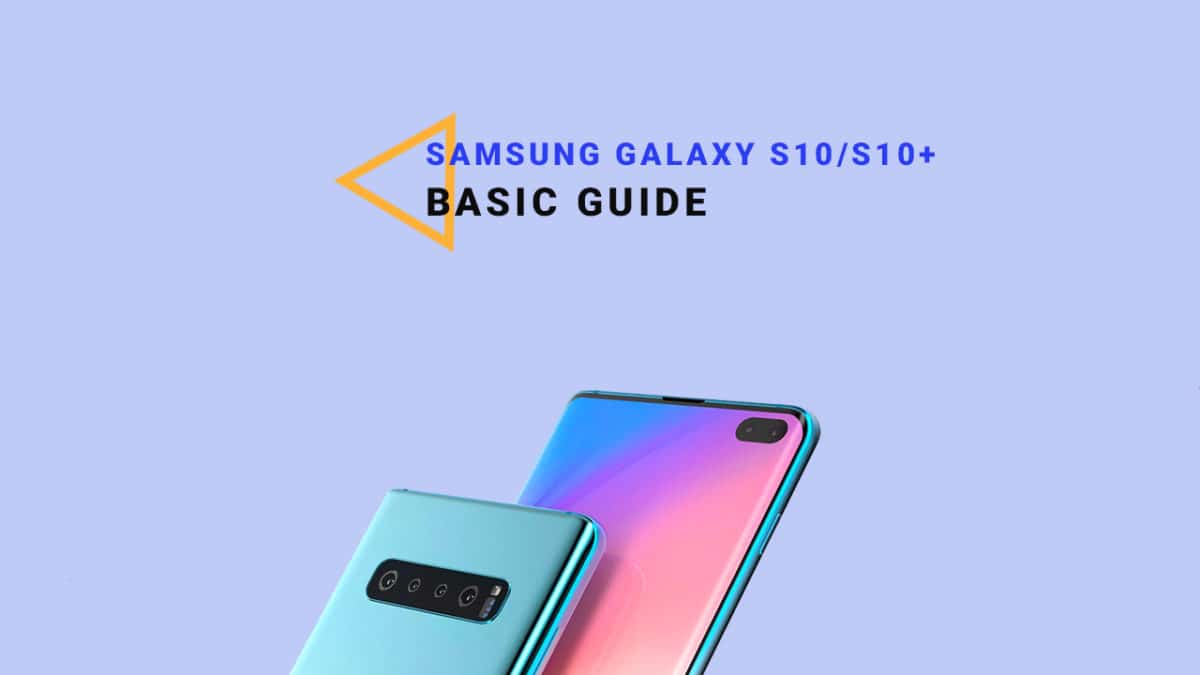In this article, we’ll be showing you How to Improve battery life on Galaxy S10/S10 Plus. If you have Samsung Galaxy S10/S10 Plus and have been facing battery issues on your device, then you have landed on the right page. As we all know that Samsung Galaxy series devices are famous for having huge batteries which results in a great screen on time. The Samsung Galaxy S10 Plus is the latest offering from Samsung. It is launched along with regular S10 and S10 E models. The Samsung Galaxy S10 Plus comes equipped with a 6.4 inches Super AMOLED display (1440 x 3040 pixels resolution). Now It has a punch hole display instead of a notch. The global variant is powered by Samsung‘s own Exynos 9820 (8 nm) Octa-core CPU whereas the US and Chinese variants are powered by Qualcomm SDM855 Snapdragon 855 (7 nm). It also has 128/512GB/1 TB internal storage coupled with 8/12GB of RAM. The Samsung Galaxy S10 Plus sports a triple 12MP (f/1.5-2.4) + 12 MP (f/2.4) telephoto + 16 MP (f/2.2) ultra wide rear camera setup and a dual 12MP + 8MP front camera. It now has a Fingerprint scanner which is placed under the display. It comes with Android 9.0 Pie. It houses a Non-removable Li-Ion 4100 mAh battery. Samsung Galaxy S10, on the other hand, has all the similar features and internal but comes with a smaller screen (6.1″) and single front-facing camera unlike dual on Samsung Galaxy S10+ So, let’s find out the quick ways to resolve this issue on Samsung Galaxy S10/S10 Plus
Steps To Improve battery life on Galaxy S10/S10 Plus
1. Use Simple Black Wallpaper
Using Live wallpapers which are present on the device, also results in draining of your battery life. I suggest you minimize the use of this kind of live wallpaper, as these live wallpaper keep running on background and drains so much of your battery. I suggest you use any black or blue wallpapers as they are still and not consume much battery. You can also on use your photo as a wallpaper on your device. You can change wallpaper by going to Settings > Personal > Wallpaper > Gallery > and then set your required Galaxy S9 wallpaper.
2. Reduce Screen Brightness
Having increased screen brightness also results in draining of your battery. I suggest you to always set your brightness to minimum 50-60%. Even in 50-60% of brightness, you can easily use your device for watching movies, playing games, etc. Even high brightness results in stain in your eyes and head. So, it is battery way to always set your brightness level below 60% as it good for you and for your Galaxy S10/S10 Plus. If you don’t know how to change brightness level, simply go to, Settings > Display > Brightness and change the brightness level below 60% or you can also set it to auto, so the device will automatically decrease the brightness according to the battery level.
3. WiFi, LTE Bluetooth & GPS
If you aren’t using Wifi, LTE, Bluetooth & GPS, then turn them off, it also results in draining of your battery level. I saw in many people’s Android device that, these services are always On even they are n’t using it. It doesn’t only reduce your data pack but also drain your battery. If you keep on your WiFi every time, then many apps in the background will start updating itself without permission, which drains so many batteries from your device. I suggest you of these services like Wifi, 4G LTE, Bluetooth & GPS if you are not using it. Bluetooth being enabled isn’t a big issue, but whereas we’re here, disable it if you haven’t a need for it. You can disable these service from the notification bar.
4. Battery Saving Modes
The Galaxy S10/S10 Plus also have some battery saving modes we will use. In fact, there are 2 totally different choices. Under Settings > Battery you’ll notice “Power Saving Mode” and “Ultra Power Saving Mode”. These both do similar nonetheless totally different things and can prolong battery life for the tip of the day when you actually need it, or in cases of emergencies and more. I suggest you enable the power saving mode as it, itself reduce the screen brightness and also decrease the frame rate. So, these were the ways to Improve battery life on Galaxy S10/S10 Plus On Android 8.0 Oreo.