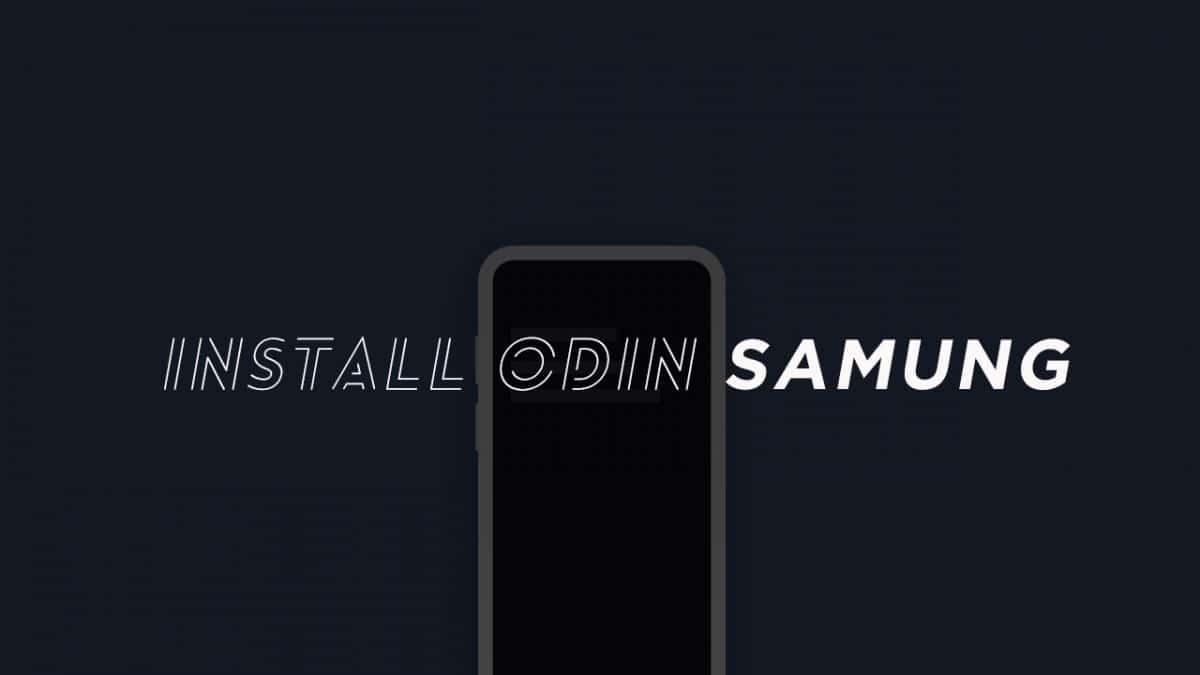You need to have a custom recovery (TWRP) to install Third party ROMs, kernels and most importantly to root your device by flashing SuperSu.So if you want to perform any of the mentioned tasks on your device, you need to have TWRP recovery. If you are using any Samsung android device then you probably know about Odin flashing tool. Odin is a Windows-based ROM flashing tool from Samsung for Samsung smartphones and tablets, which is used to flash custom ROMs, Official OTA Updates, kernels and other similar files manually on Samsung devices. If you soft bricked your Samsung android phone then this thing is needed. You can unbrick your phone, unlock the bootloader, root, unroot, update, return back to stock ROM We are going to share full step by step guide on How to Install TWRP Recovery On Samsung Devices Using Odin. This is going to be the same for all Samsung devices. But you need to have the right TWRP recovery file for your device.
How To Install A Stock Firmware Using Odin
A full step-by-step guide to install TWRP recovery on any Samsung device using Odin 3.10.6
Warning:
rootmygalaxy.net will not be held responsible for any kind of damage occurred to your Samsung Android device while following this tutorial. Do it at your own risk.
Pre-Requirements:
Make sure your device has more than 50% of juice Bootloader must be unlocked Make Sure Samsung USB drivers are installed on your PC [icon name=”hand-o-right” class=”” unprefixed_class=””] Download Samsung USB Drivers On Windows or Mac (Latest) (Important)
Downloads
Latest TWRP 3.3.1-0 Recovery Official TWRP Recovery (Latest) Odin Flash Tool (Stable)
Now Install Odin On Your Computer (Windows 7/8/10/11)
How To Install TWRP Recovery On Samsung Devices Using Odin
First Of all, read the Pre-Requirement Section Carefully. Now download the Latest Odin File from the download section above After downloading, Unzip the latest Odin xxx .zip file Now Run Odin3 vxxx.exe file from the extracted files on your PC. (Download the latest odin, unzip and run) Make sure you’ve downloaded The Odin flashable TWRP recovery .tar file compatible for your device. (Important) (If applicable) Enable OEM unlock: (Enable OEM unlock” feature Only for Galaxy Note 5 and Galaxy S6 edge+ devices) Go to Settings » About phone » and tap “Build number” seven times to enable “Developer options”. Go back to the main Settings page, scroll to bottom and select“Developer options” from there. Under Developer options, look for “Enable OEM unlock”checkbox/toggle and make sure you Check it or turn it ON. Now Boot your Samsung Android device into Download mode.To Do So Follow the steps below Switch off your device. Press and hold “Home + Power + Volume down” buttons for a few seconds until you see a warning screen. Press Volume Up on the warning screen to accept it and boot into Download mode. Once your device is in download mode, connect it to the PC with a USB cable. The Odin will automatically detect the device and show an “Added!!” message.If not then your device is not connected properly Now click on the AP tab on Odin window and select the TWRP recovery .tar file that you downloaded for your device.
Click the Start button on Odin to start Flashing and wait for it to finish the process. Once it finished successfully, a pass message on the Odin screen will pop up Your device will automatically reboot when Odin is done flashing. Now You can disconnect your device. Done!!! TWRP is now installed on your device
How to boot a Samsung Galaxy Device into TWRP recovery
(Same For All Samsung Devices) For More Detailed Guide On How To Booty Into Recovery, follow the linked guide below
How To to Boot Into Recovery Mode On Android (Various Ways)
If you have any questions related to this post feel free to ask in the comment section.