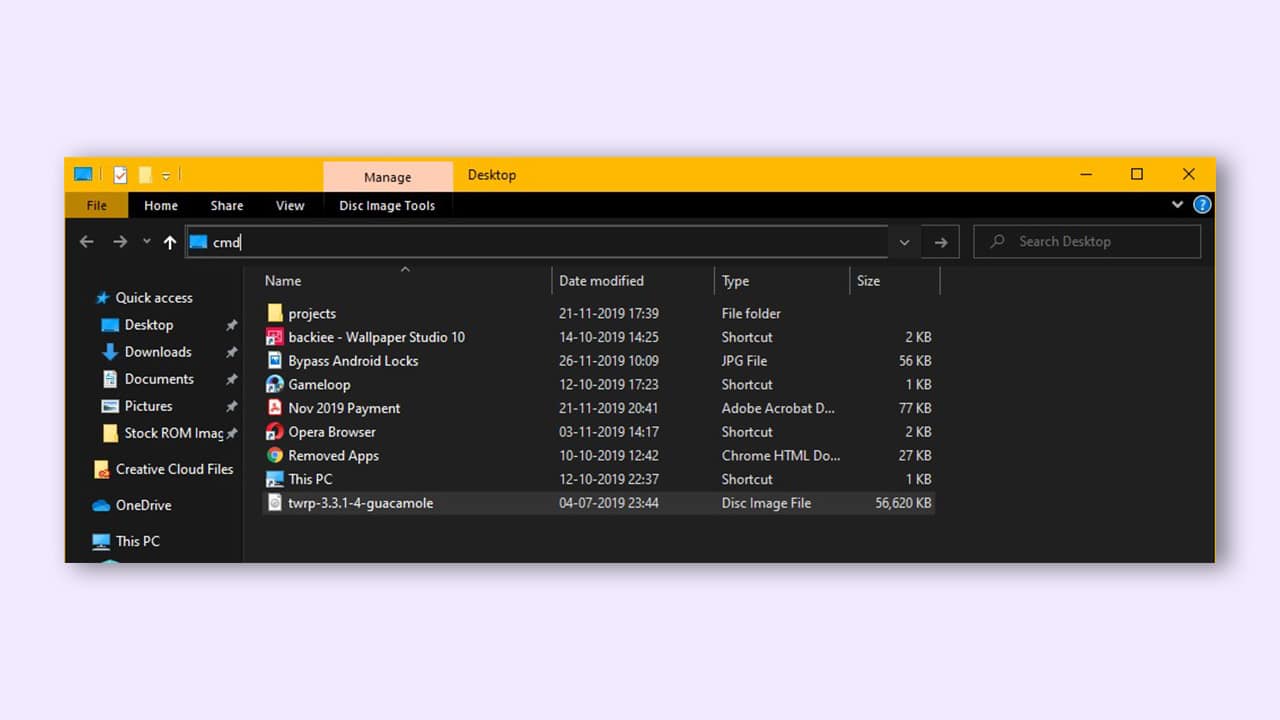Prerequisites to Downgrade to Android 12 using the Bypass Anti Rollback method
Step 1: Bypass Anti Rollback on Google Pixel 6/6A/6 Pro
Google has recently introduced the Anti Rollback Protection for its Google Pixel 6 Series smartphones. If you’re looking to perform a downgrade from Android 13 to Android 12, you’ll need to bypass the Anti Rollback mechanism. It’s worth remembering that this feature will only work on Pixel 6 Series devices and won’t work for the Pixel 5 or Pixel 4 devices.
Step 2: Install Android SDK
First, you’ll need to install the Android SDK Platform-tools on your device. This is the ADB and Fastboot binary offered by Google and is the only recommended option. Download it and then extract it to a convenient location on your system. Doing this will give you the platform-tools folder, which you’ll be using.
Step 3: Enable USB debugging and OEM unlocking
You’ll need to enable Developer Options on your smartphone. Go to settings -> About phone -> tap on build number 7 times -> return to Settings -> system -> advanced -> developer options -> finally enable USB debugging and OEM unlocking.
Step 4: Unlock the bootloader
You’ll need to unlock the device’s bootloader. If you have previously performed the update through Flash Tool or Fastboot, the bootloader will already be unlocked. If you’ve performed the upgrade through ADB sideload, you’ll need to carry out this task.
How to downgrade Android 13 to Android 12 using Fastboot
Via Android Flash Tool (Method 2)
First, visit Android Flash Tool and select your device. Connect your Pixel to a computer via USB-C and visit the firmware page for your device. Choose the correct build for your phone and click “Flash” next to “Version.” This will launch the Android Flash Tool website and load the firmware on your device. Tap “Get Started” to authorise ADB access. This means your Pixel can communicate with your computer and the downgrade from Android 13 Beta 3 (Beta 1 or 2, Preview 1 or 2) to Android 12 (or another available OS update) can begin. The new page explains the steps. If your phone is connected and in Recovery mode, click “Add a new device.” Double-check your Pixel’s software build before installing it. You may also relock the bootloader from here, saving time. When the License Agreement box displays, click “Install” and “I accept.” This should take a few minutes, but make sure your device stays connected. You’ll see a page that says “Software updated” and your Pixel should boot into the software you chose.
Conclusion
This concludes our tutorial on reverting from Android 13 to Android 12. We’ve included 2 methods here. Please let us know in the comments if you have any questions about the procedures we have outlined above. We promise to get back to you as soon as possible with an answer.