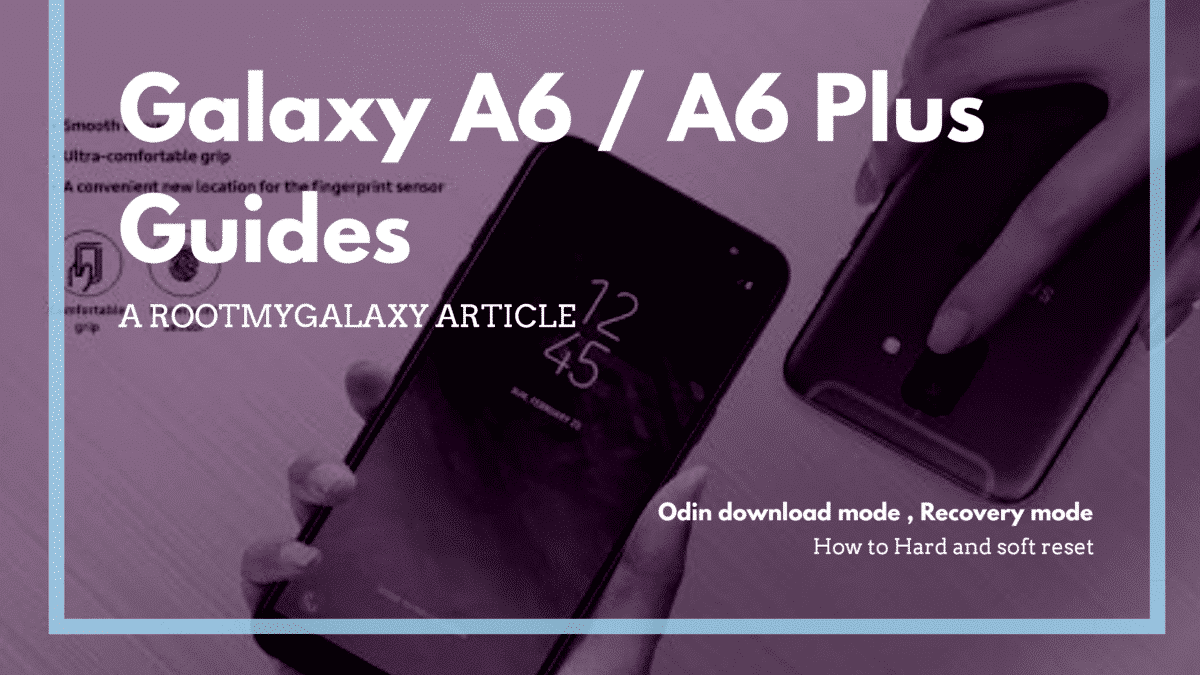Samsung Galaxy A6 Plus is the bigger brother of Samsung Galaxy A6 2018. The Plus variant has a larger 6.0 inch Super AMOLED display with an aspect ratio of 18:9 (1080 x 2220) whereas the smaller A6 has 5.6 inch Super AMOLED display with an aspect ratio 18:9 (720 x 1480). The Galaxy A6 Plus 2018 is powered by a 1.8 GHz Cortex-A53 Octa-core Qualcomm SDM450 Snapdragon 450 processor which is paired with 3/4GB RAM. On the other hand, Galaxy A6 2018 has a 1.6 GHz Cortex-A53 Octa-core Exynos 7870 CPU. Both the smartphone has an internal storage of 32GB or 64GB that is extendable with the use of a microSD up to 256 GB. Samsung devices are very popular among the masses. These two devices have been in the news for a quite some time now. Both the device will get great developer support like previous mid-range Samsung devices. If you are a power user who will root the phone in future, then you need to know the steps to boot into recovery and Odin mode. With time Android devices’ performance decreases. This happens due to bad apps or outdated apps. With time we ended up installing many android apps which makes the phone sluggish. These apps too take loads of internal memory of the device and the best option to solve the issue is doing a soft reset of the device and if there is a big software related issue then hard reset is the option to go with. Here in this guide, we will be sharing some simple steps to Soft and Hard Reset Galaxy A6 and Galaxy A6 Plus. Posts, You May Like
Download Samsung Galaxy A6 Stock Wallpapers For Any Smartphone Download Galaxy A6 2018 A600FJXU1ARD7 April 2018 Security Update
What Will You Learn From This Post?
Enter Samsung Galaxy A6 (Plus) into Recovery Mode
Enter Samsung Galaxy A6 (Plus) into ODIN Download Mode
How To Hard and Soft Reset Samsung Galaxy A6/ A6 Plus
1.Soft Reset
Sometimes devices become frozen or unresponsive, in that case, a simple soft reset will fix the issue. Data will not be cleared from the device after a soft reset. Forcing a device to reboot (with key combination) is called soft reset. Press and hold “Volume Down” + “Power” buttons for about 10 seconds. That’s it, the device should restart.
2. Hard Reset
Open “Settings” > “General management” > “Reset” > “Factory data reset” > “Reset” > “Delete all” If you liked this guide, then share it. If you have any quarries regarding this guide, feel free to leave that in the comment section down below.