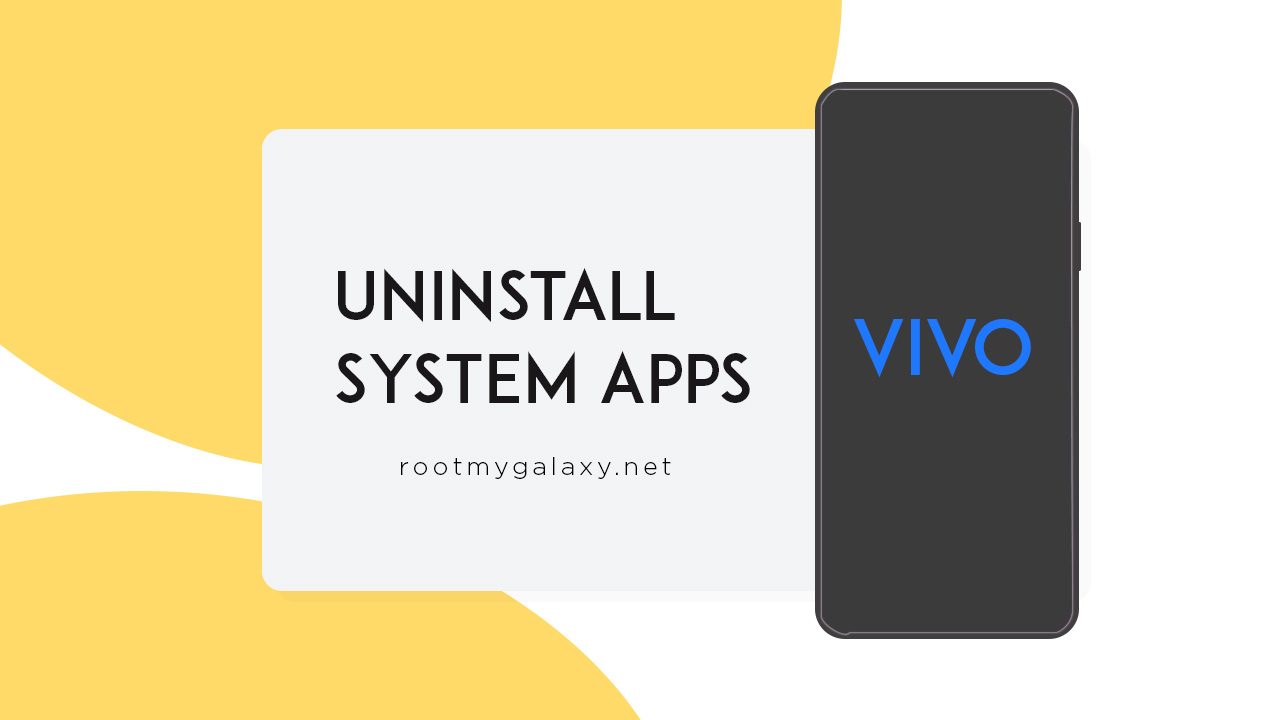Not all the users always use all the third-party pre-installed apps on their devices. Most importantly, those apps also collect your personal information, push unnecessary advertisements, and some of the apps can’t be uninstalled as well. You can only disable them from the App settings. So, it’s better to remove or uninstall that bloatware from your Vivo device without any root access. As we all know, on Android devices, rooting access required to uninstall bloatware. But here that’s not the case. Now, without wasting more time, let’s head over to the steps below.
Steps to Uninstall System Apps On Vivo Phones without root
First of all, you will need to install ADB and Fastboot Tools on your PC. Then enable Developer Options and USB Debugging on your handset. You will also require a USB cable for your device. Use command prompt by going to the installed ADB folder on your PC > press the Shift button on the keyboard and right-click on the mouse > click on Open Command Window here. Connect your Vivo handset with the PC. Next, type the following command and hit enter:
If the device is detected, use the next command and press enter.
Then use the following command.
Now, you need to run the package name of the bloatware in order to uninstall the particular app. Here we’ve shared some of the examples below.
For example, if you want to remove Vivo Browser from your device, run the following command. Similarly, if you want to uninstall Vivo App Store, then use the following command.
Now, you can check out all the installed apps package names from the Package Name Viewer app that you will find on the Google Play Store.
[appbox googleplay com.csdroid.pkg&hl=en_IN]
Install the app > launch it > tap on System Apps to get a list of all the pre-installed apps (package name). Just type the package name according to your need which one you want to remove, and you’re done.
We hope you’ve found this simple but useful guide pretty useful.