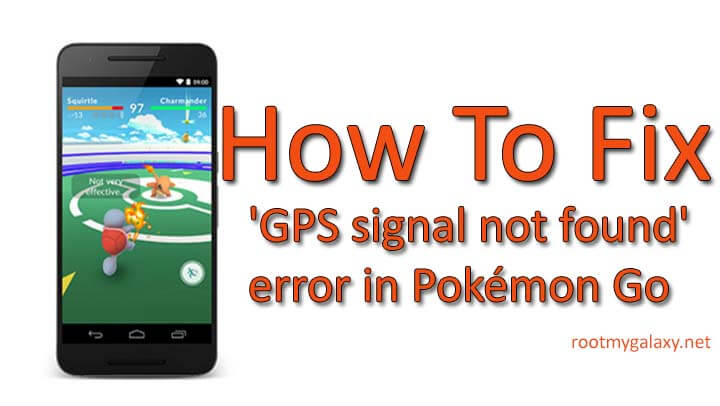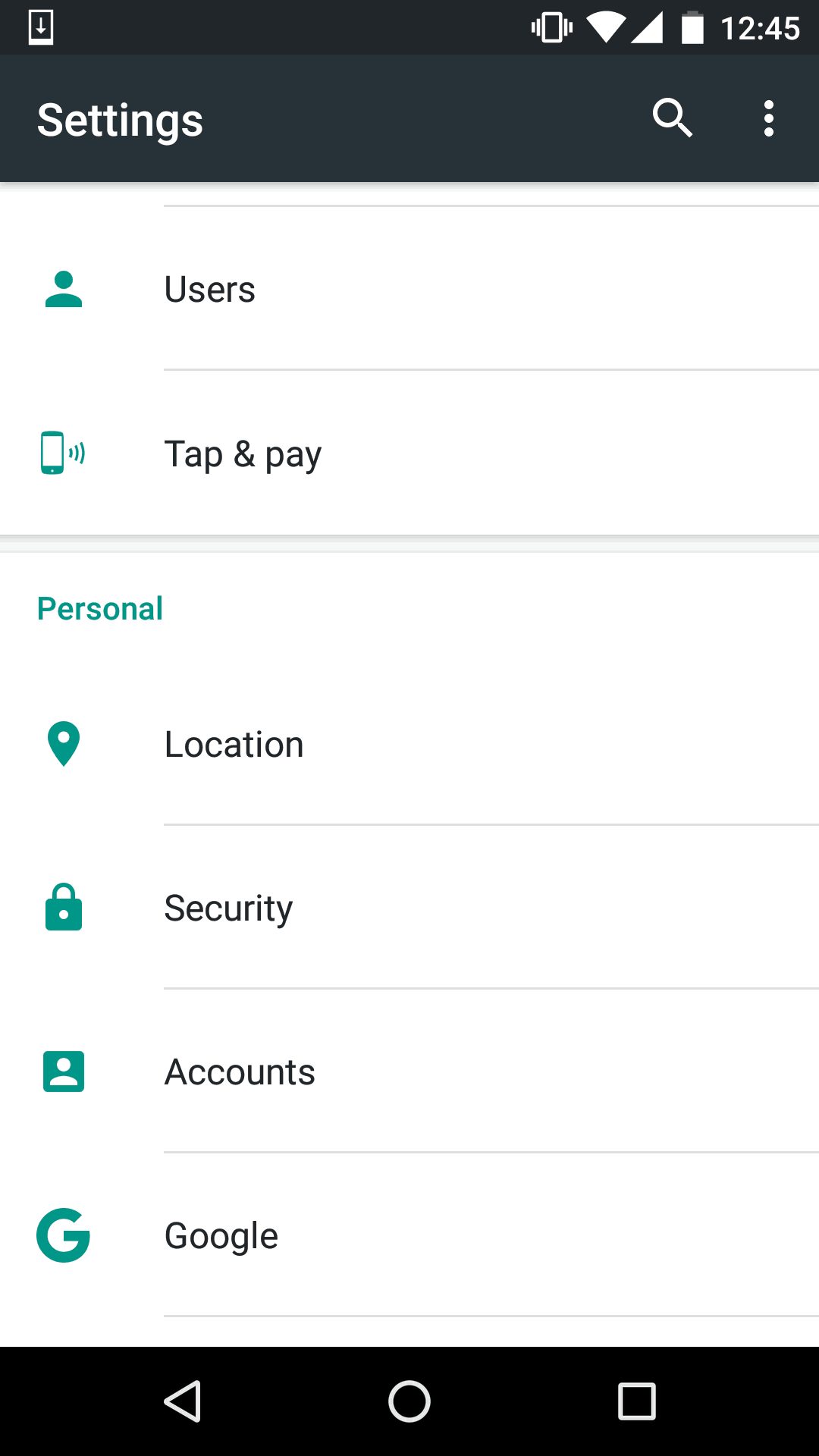As we all know how this generation has a habit of starting a trend and then following it for some time before starting another new trend. The latest trend is the mobile game ‘Pokémon Go’. This new worldwide sensation has been downloaded around more than 10 million times already, within one week of its release. This free game has only been developed for mobile devices and not tablets. It is only compatible with Android devices having 2GB or more RAM along with Android version more than 4.4 installed. In this unique virtual-reality game, you will be walking around in your neighborhood with your device in your hand. Your device will vibrate if you are near a Pokémon. You will be able to see the Pokémon in your device and you will have to throw the Poké ball at it to catch it. The game is currently available in USA, UK, Australia and New Zealand.You can install the official APK file if you are from other countries.The download link will be shared below.But let’s talk about the most common issue that users are facing. [symple_box color=”gray” fade_in=”false” float=”center” text_align=”left” width=””]Download latest Pokemon Go [icon name=”hand-o-right” class=”” unprefixed_class=””] Download Pokemon Go for Android Right Now [/symple_box] [su_box title=”Pokemon Go Issues and Fixes” box_color=”#090be9″ radius=”2″]
How to play Pokemon GO without moving anywhere On Android How to Fix Pokémon Go not available in your country How to Fix Pokémon Go not compatible with your device
[/su_box]
In this game, one of the most important requirements is that the GPS Signal should be enabled. But some users are facing this issue telling them the GPS Signal Not Found. So to fix this issue of GPS Signal Not Found, follow these instructions:
Simple way to Fix ‘GPS signal not found’ error in Pokémon Go
From settings, Enable Location
Then you should set it in the High accuracy mode.
Next, again go to settings from the home screen. Scroll down to find the option ‘About Phone’. Tap Build number 7 times and you will be notified that you are a developer. After the last step, the developer options will be available in the settings menu, so go back to the previous screen. Go to Developer Options and there disable mock locations.
Hope above steps will fix the GPS signal not found issue.If you have any question related to this guide, feel free to leave that in the comment section 🙂